SOLIS Configuration
The SOLIS Configuration window provides a summary of the overall simulation configuration and enables you to:
- Set a simulation start and stop time
- Provide a description
- Set the execution rate
- Enable or disable real-time communication constraints
This page also displays an automatically generated summary of the satellite configuration.
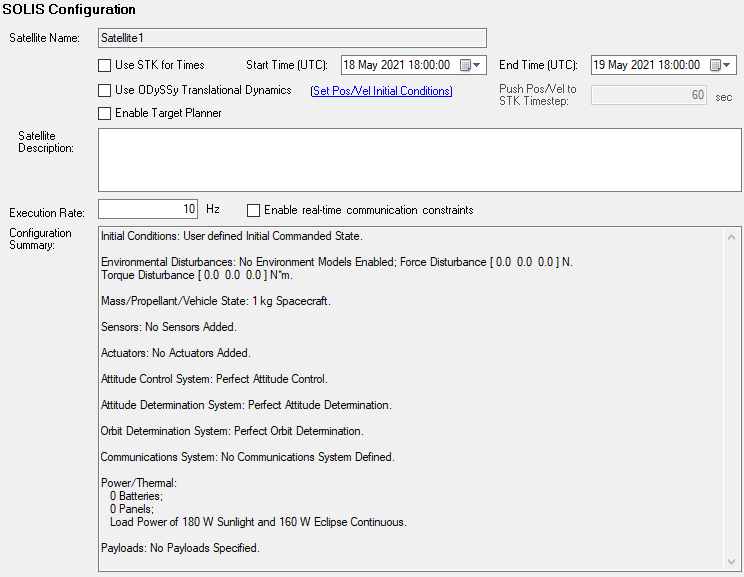
SOLIS Configuration Page Glossary
| Parameter/Control | Description | Units |
|---|---|---|
| Start/End Times | When editable, these fields control when the SOLIS run starts and ends. This is useful when a scenario has a long run time, but only a brief SOLIS run is desired. When the specified start or end times go outside of the STK Scenario start/end times, SOLIS automatically sets them to the STK Scenario start/end times. | UTC |
| Use ODySSy Translational Dynamics | If selected, SOLIS will use ODySSy to compute the spacecraft's position and velocity instead of using values from STK. This allows all modeled forces to be used to model the orbital position of the spacecraft. Otherwise, any forces associated with disturbances (aerodynamic or solar) or thrust events will impact the rotational dynamics but not the translational dynamics of the spacecraft. See the Orbital Maneuvers example scenario for more details. When not selected, SOLIS will use the ephemeris from the specified propagator within STK (e.g., TwoBody, J4Perturbation, Astrogator, etc.). |
N/A |
| Enable Target Planner | If selected, SOLIS will enable the Target Planner. Leaving the check box cleared streamlines SOLIS and reduces saved information that is not needed outside of the Target Planner. | N/A |
| Satellite Description | Enables you to provide a description of the satellite. | N/A |
| Execution Rate | This is the sample rate of all simulation models and flight software emulations, including all control loops. | Hz |
| Enable real-time communication constraints | Enable/disable a realistic model of uplink and downlink satellite operations. If you select this check box, only telemetry is available, and commands are received and processed by the satellite only when it is in contact with a ground station included in the STK scenario. This option is most useful when SOLIS is used as an operations training tool. Requirements for commanding when selected:
|
N/A |